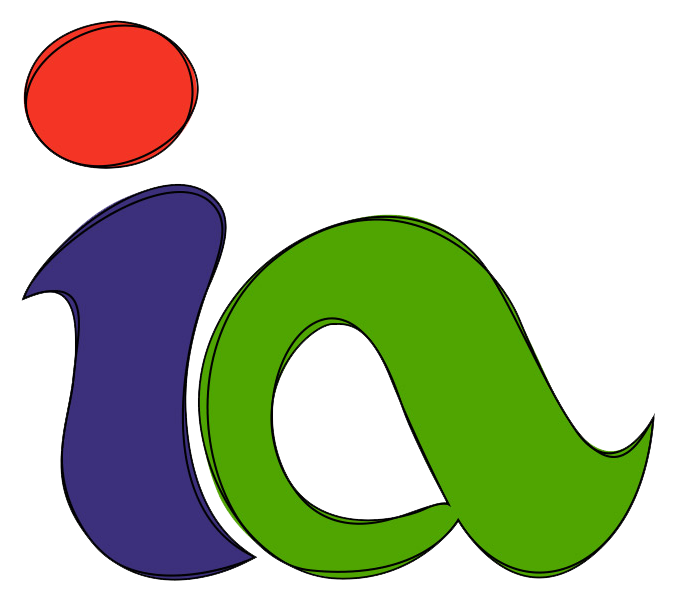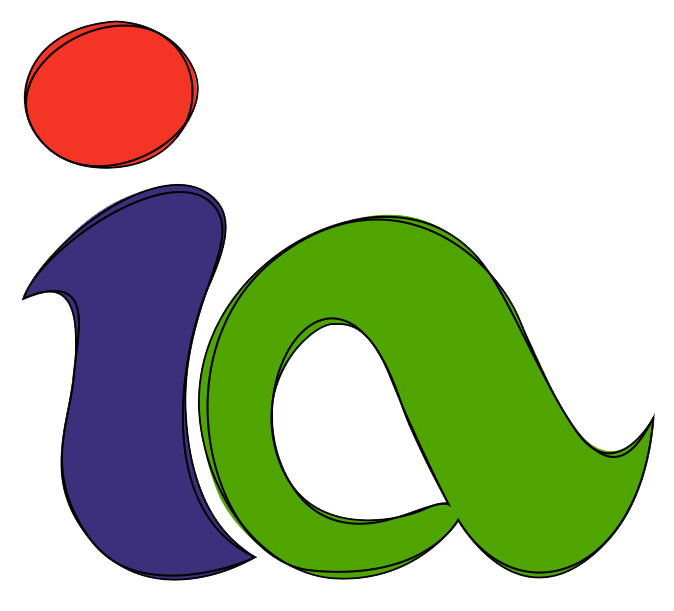T4T Tech Training Videos
Welcome to the video page. Feel free to contact Teel or Phil with any video requests or ideas!
0:00 - Intro 0:25 - Signing in to Windows 1:35 - Joining Zoom from the Desktop 2:25 - Joining Zoom from E-mail Link 3:10 - Zoom waiting room and audio setup 4:32 - Zoom settings and options
5:59 - Breakout rooms 7:07 - Leaving the room or meeting 7:52 - Zoom settings re-cap 8:27 - Ending the meeting 8:43 - Navigating Chrome once Zoom closes
0:00 - Intro 0:25 - Logging into Zoom to open the room 5 mins before the meeting 1:50 - Change your name in Zoom 2:25 - Participants join meeting and how to let them in from the waiting room 3:20 - Messaging participants 4:00 - Starting the meeting 4:30 - Renaming meeting participants 4:50 - Adding co-host or giving someone else the host position 5:12 - Creating breakout rooms 6:10 - Naming the breakout rooms 7:00 - Assigning partitipants to rooms 7:40 - Joining a breakout room 7:51 - Messaging rooms 8:45 - Closing breakout rooms 9:25 - Enabling closed captioning 10:30 - Meeting transcript and leaving the meeting 11:20 - Switching between breakout rooms 12:20 - Conclusion
0:00 - Intro 0:40 - Joining the Zoom meeting 1:46 - Muting microphone 2:29 - Turn on and off webcam 2:54 - Changing the Zoom view setting 3:32 - Join or create breakout rooms 4:30 - Leaving breakout rooms 5:43 - Raising your hand and using other reactions 6:49 - Leaving the meeting 7:35 - Level 1 Advanced 7:48 - Sharing screen in Zoom 10:05 - Stopping share 10:20 - Conclusion
0:00 - Intro 0:30 - Open Chrome and enter website in address bar 0:40 - Settings menu, More Tools, Create Shortcut 1:10 - Find the icon on the Desktop 1:42 - Moving icon and pinning to Taskbar 2:08 - Changing icon for shortcut 2:25 - Custom icons to download and changing the shortcut icon 4:00 - Review 4:33 - Conclusion
0:00 - Intro 0:30 - Logging into squarespace 0:55 - Use the editor to find or create the page 1:50 - Copy an existing page 2:25 - Changing page settings 3:05 - Editing pages and links 3:29 - Adding sections 4:00 - Changing pictures 4:35 - Change picture links 5:00 - Finding link to zoom meeting 5:45 - Change text and create links 6:50 - Options for each section 7:25 - Saving changes 7:40 - How to view the page 8:15 - Conclusion